In today’s globalized world, video content has become a universal language. Whether you’re a content creator, educator, or business professional, reaching a global audience often requires translating your videos into multiple languages. However, video translation can seem like a daunting task, especially if you’re working with a tight budget. Fortunately, tools like Vidnoz make it easy to translate videos for free, saving you time and effort. In this step-by-step guide, we’ll walk you through the process of using Vidnoz to translate your videos seamlessly.
What is Vidnoz?
Vidnoz is a free online platform that offers a suite of AI-powered tools for video creation, editing, and translation. Its video translation feature allows users to automatically translate video content into multiple languages while preserving the original audio and visuals. Whether you’re translating a tutorial, a marketing video, or a personal vlog, Vidnoz simplifies the process with its user-friendly interface and advanced AI technology.
Create a Vidnoz Account
To get started with Vidnoz, you’ll need to create an account. Here’s how:
- Visit the Vidnoz website www.vidnoz.com .
- Click on the Sign Up button.
- Enter your email address and create a password, or sign up using your Google or Facebook account.
- Verify your email address if required.
Once your account is set up, you’ll have access to all of Vidnoz’s features, including video translation.
Upload Your Video
After logging in, follow these steps to upload your video:
- On the Vidnoz dashboard, click on the Video Translation tool.
- Click the Upload Video button.
- Select the video file from your computer or drag and drop it into the upload area.
Vidnoz supports a wide range of video formats, including MP4, AVI, and MOV. Ensure your video is clear and well-edited for the best translation results.
Select the Original Language
Once your video is uploaded, Vidnoz will prompt you to select the original language of the video. This step is crucial for accurate translation. Here’s how to do it:
- Click on the Original Language dropdown menu.
- Choose the language spoken in your video from the list of supported languages.
Vidnoz supports a variety of languages, including English, Spanish, French, German, Chinese, and more. If your video contains multiple languages, select the primary language.
Choose the Target Language
Next, you’ll need to select the language you want your video to be translated into. Vidnoz allows you to translate your video into multiple languages, making it ideal for reaching a global audience. To choose the target language:
- Click on the Target Language dropdown menu.
- Select the desired language from the list.
You can repeat this step to add multiple target languages if needed. Vidnoz will generate separate translated versions for each language.
Customize Translation Settings (Optional)
Vidnoz offers several customization options to enhance your translated video. These include:
- Subtitles: Choose whether to add subtitles to your video. Subtitles can help viewers follow along, especially if the translated audio differs slightly from the original.
- Voiceover: Select whether you want to keep the original audio or replace it with a voiceover in the target language. Vidnoz’s AI voiceover feature uses natural-sounding voices for a professional result.
- Speed and Tone: Adjust the speed and tone of the voiceover to match the style of your video.
These settings allow you to tailor the translation to your specific needs, ensuring a polished and professional final product.
Generate the Translated Video
Once you’ve configured all the settings, it’s time to generate your translated video. Here’s how:
- Click the Translate button.
- Wait for Vidnoz to process your video. The processing time will depend on the length of your video and the number of target languages.
Vidnoz uses advanced AI algorithms to ensure accurate translations and high-quality audio. During this step, the platform analyzes the video’s audio, translates the content, and synchronizes the new audio or subtitles with the visuals.
Preview and Download Your Video
After the translation is complete, you’ll have the opportunity to preview your video. This step allows you to check for accuracy and make any necessary adjustments. To preview and download your video:
- Click the Preview button to watch the translated video.
- If you’re satisfied with the result, click the Download button to save the video to your device.
- If you need to make changes, go back to the customization settings and adjust as needed.
Vidnoz also provides a shareable link, making it easy to distribute your translated video directly from the platform.
Tips for Effective Video Translation
To get the most out of Vidnoz’ Video Translator Free feature, keep these tips in mind:
- Use Clear Audio: Ensure your original video has clear and audible speech for accurate translation.
- Keep It Concise: Shorter videos are easier to translate and process, reducing the likelihood of errors.
- Review Subtitles: If you’re using subtitles, double-check them for accuracy and proper synchronization.
- Test Multiple Languages: Experiment with different target languages to reach a broader audience.
Conclusion
Translating videos doesn’t have to be complicated or expensive. With Vidnoz, you can easily translate your videos into multiple languages for free, all while maintaining high-quality audio and visuals. By following this step-by-step guide, you’ll be able to create professional-looking translated videos that resonate with a global audience. Whether you’re a content creator, educator, or business owner, Vidnoz is a powerful tool to help you break language barriers and expand your reach. Try Vidnoz today and take your video content to the next level!
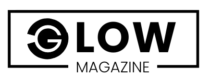
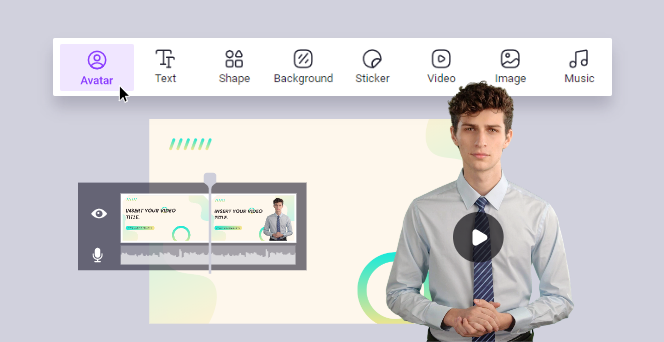
Pingback: Catherine the Great Furniture: Luxury, History & Elegance - glowmagazine.co.uk